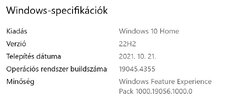Hello,
I'm sorry to hear you're experiencing issues with your Windows Update process. This problem could stem from a variety of factors, ranging from incorrectly installed updates to conflicts with other programs or components of your system. The error code (0x80070643) often signals an issue with the .NET framework—either a malfunction or an incomplete install.
Please follow these steps to address the problem:
1. **Repair .NET Framework**
Go to 'Control Panel' > 'Programs' > 'Programs and Features' > 'Microsoft .NET Framework' > 'Change/Uninstall'. In the resulting dialogue, choose 'Repair .NET Framework to its original state' and follow any prompts.
2. **Reinstall .NET Framework**
If the problem persists after attempting a repair, you should then attempt to completely remove and reinstall the .NET Framework. You can download the latest version directly from Microsoft's website.
3. **Run Windows Update Troubleshooter**
Windows has a built-in troubleshooter for helping with updates. Click 'Start,' then type 'Troubleshoot.' Select 'Troubleshoot' from the list and then 'Windows Update.' Choose 'Run the troubleshooter' and follow the instructions.
4. **Perform a Clean Boot**
Sometimes, software conflicts can prevent updates from installing correctly. Performing a clean boot can help identify if this is the case. Here is the procedure:
- Press 'Start' and type 'msconfig' into the search bar.
- Select 'System Configuration' from the results.
- In the 'Services' tab of the System Configuration dialog box, click 'Hide all Microsoft services', and then click 'Disable all'.
- On the 'Startup' tab of the System Configuration dialog box, click 'Open Task Manager'.
- On the Startup tab in Task Manager, for each startup item, select the item and then click 'Disable'.
- Close 'Task Manager'.
- On the 'Startup' tab of the System Configuration dialog box, click 'OK', and then restart your computer.
Try to update Windows again after each of these steps. If you still face issues, revisiting your antivirus settings or checking for Disk errors (using chkdsk or system file check sfc /scannow commands) may be necessary.
Please note, these are general solutions—specific circumstances might require different approaches. If the problem persists, I'd advise making a backup of your data and considering a fresh OS install.
Don't hesitate to get back to us with any further questions or updates regarding your issue. Good luck!